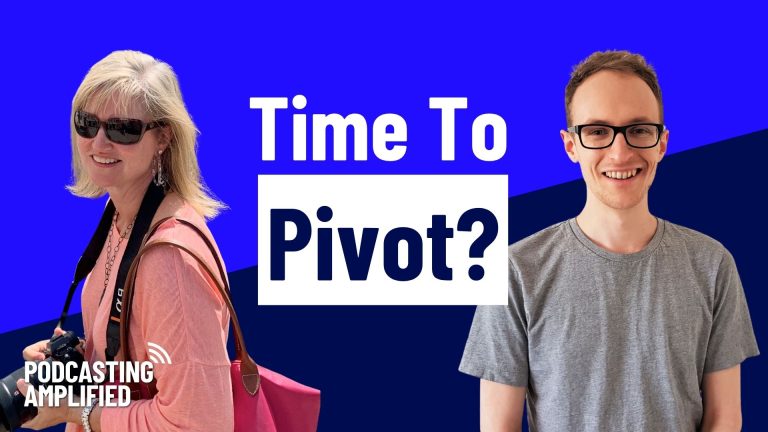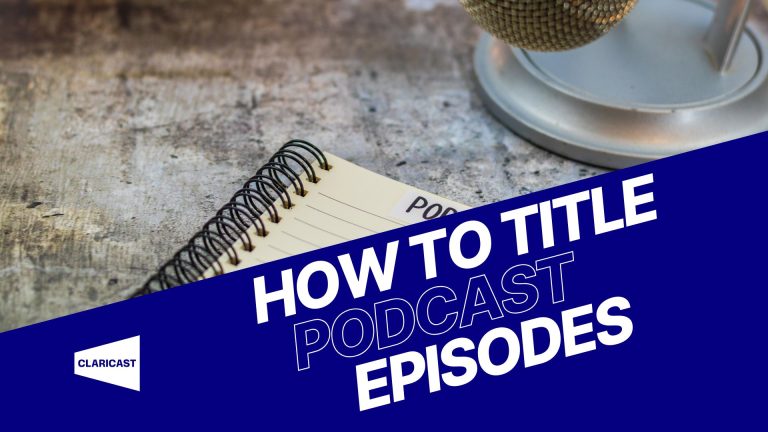Video podcasts create more engagement and increase your reach so that you can grow your show faster. In this article, you’ll learn how to create a video podcast and get it seen so that you can grow your audience and brand.
The Three Types of Video Podcasts
In our previous video podcasting article, we broke down the three main types of video podcasts. If you’re not sure which type is right for you, it’s worth giving that article a read first. If you’re short on time, though, he’s a quick rundown.
- Online Interview
Do you run an interview show? You’ll likely already have easy access to the video footage for your episodes if you’re recording them via online calling software like Zoom or Teams.
- In-Person
If you record your podcast solo, or in the same room as your guest or co-host, you’ll have more flexibility and scope. An in-person recording can be as simple as setting up a webcam or mobile phone for a talking-head style video. For multiple speakers, a more elaborate multi-cam approach could be taken for ultimate professionalism and engagement.
- Audiogram
If you don’t have video footage available, there are online apps such as Headliner and Wavve that let you turn your podcast audio file into an animated video file.
How To Create A Video Podcast That Pops
Decided on which type of video podcast is right for you? Feel free to jump to the relevant guide below. If you’re not sure, it may be worth checking out all three to help you to decide.
- Online Interview
To create a video podcast out of your online interviews, you’ll need the following:
- A computer or smartphone with a camera/webcam
- (Optional) A dynamic microphone like an Audio-Technica ATR2100x
- Video calling software like Zoom
- A stable internet connection
Once you’ve got everything you need and your guest booked in, you’ll be able to record your interview. Here’s how:
1. Send your guest a link to the scheduled call. When you book the call most software should send this automatically.

2. Before the interview starts (ideally a few days before in case something doesn’t work), test your camera and mic. If you’re using Zoom, enable the “Record participants to a separate track” setting in Settings > Recording.
You may also be able to adjust the recording quality to the highest possible, depending on which software you’re using.
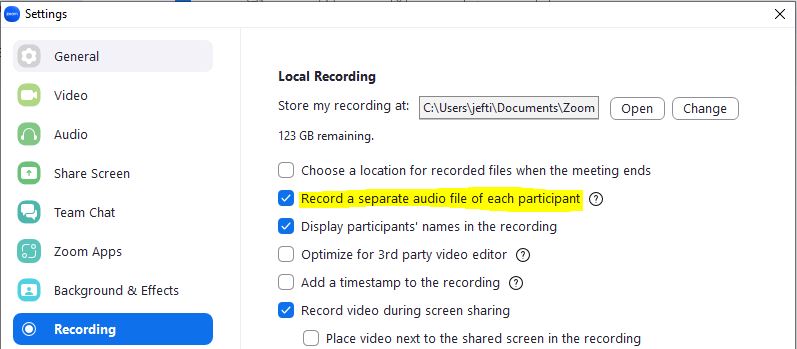
3. Set up your computer, webcam and mic or your smartphone in a quiet and well-lit area. Your webcam or phone will have a microphone built-in. The audio and video quality will likely be poor, though. If you have the budget, it’s worth investing in a dedicated mic for a big boost in quality.
4. Open your software and wait for everyone to connect with video. Once everyone is connected, hit the record button to start recording the conversation.
When the interview is over, stop the recording and make sure the video files have been saved.
5. Edit the video as needed, adding intros, outros, or any other graphics or music you’d like. If you’re on a budget, both Mac and Windows have free video editing software installed by default. Or for those with some editing experience, Davinci Resolve gives you pro-level editing tools for zero cost.
If you want your videos to stand out and fit with your branding, it’s worth creating a custom ‘frame’ image to place under your video in your software. Canva is a great free tool where you can create these graphics.
- In Person
To record a solo, in-person video podcast, you’ll need:
- A computer
- A webcam, digital camera or smartphone
- A dynamic USB microphone like an Audio-Technica ATR2100x (optional)
- Free audio recording software like Audacity
For a multi-cam setup, you’ll need additional cameras and microphones to capture different angles and audio sources. Ideally, each speaker will have their own camera and mic, and an additional camera for a group shot). You’ll also need an audio interface or mixer that allows you to plug in multiple XLR-connected microphones.
If your audio interface records directly to your computer (rather than to an SD card), You’ll need to use recording software that allows for multiple audio inputs. Audacity can record up to two. Reaper and Garageband allow for more.
- Position the cameras and microphones strategically to capture the best shots and audio.
- Make sure your mics are plugged into the mixer and set up to record. You’ll need to follow the manufacturer’s instructions. Also, ensure that your cameras are charged and have enough storage space.
- Take a test recording to ensure that your microphones aren’t set too loud and aren’t distorting. Make sure the lighting is good and that each camera is capturing what you need it to.
- Hit record on your audio software or mixer and on each camera and record your episode.
- Make sure everything is saved and copy the video and audio files over to your computer.
- Edit the video. Mac and Windows both have video editing software installed for free. If you have editing experience, you can get pro-level editing software for free with Davinci Resolve.
Multi-cam videos take significantly more work to edit and require switching between the cameras at the right moments. For high-level editing like this, you might consider outsourcing.
- Audiogram
You can create full-episode audiograms to upload to YouTube and reap some of the benefits that we’ve spoken about. You can also create audiograms of short clips from your episode to help promote it. Before you can create an audiogram, though, you’ll need these couple of things –
- The audio clip or full episode in an audio file format
- An account with Headliner, Wavve or another similar app (most have a free plan available)
Once you’ve got this sorted, it’s time to create your audiogram. Here’s how it’s done (we’re using Headliner as an example):
1. Log into the app/website
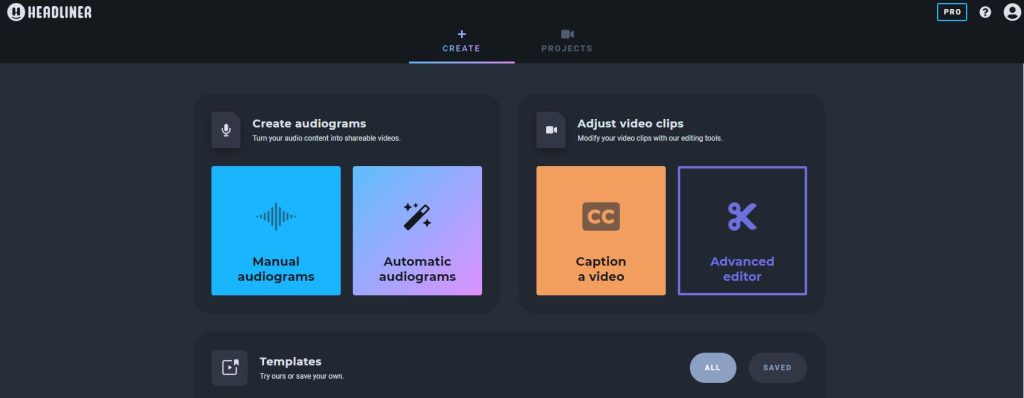
2. Select the type of audiogram you want to make. In this example, we’re going for a manual audiogram for YouTube as a full-length audiogram.
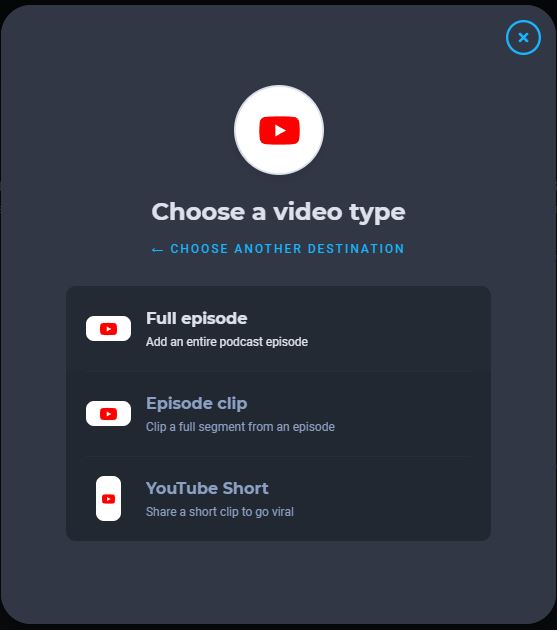
3. Upload your audio. The app may offer to automatically create the audiograms and upload them to YouTube for you. We don’t recommend this because it stops you from being able to create custom designs for each episode.
4. Create a design template that fits your brand. You may decide to create custom graphics using design software like Canva or Photoshop, as we do for our clients.
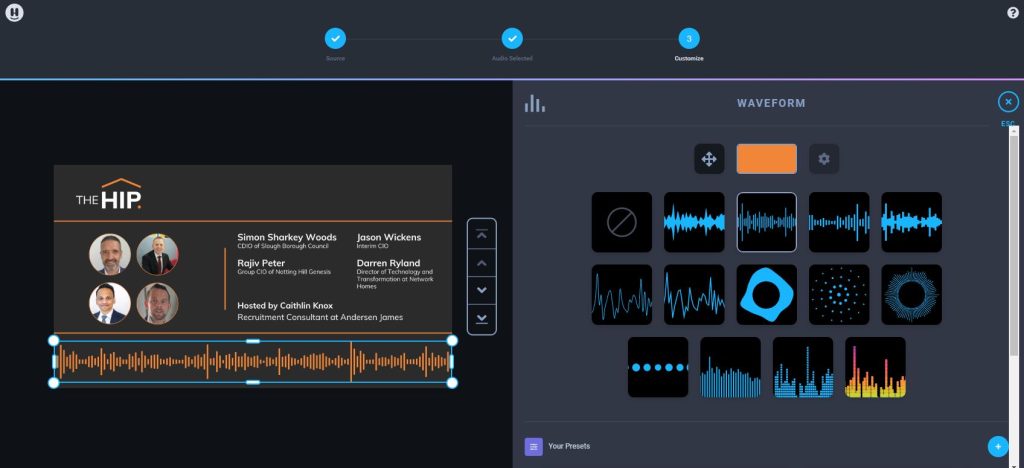
5. Name and create your audiogram.
6. Download the video and double check everything’s rendered correctly.

How To Distribute a Video Podcast
Once you’ve created your podcast, it’s time to get it out there so your listeners/viewers can easily watch it.
Upload It To Your Podcast Host
If your podcast host supports video uploads to YouTube you’ll be able to upload your video file alongside your audio and it’ll post it on your YouTube account for you. Libsyn offers this functionality.
If you use Spotify for Podcasters as your podcast host, you’ll be able to upload your video and it’ll be hosted natively in the Spotify app for your audience to view.
The most important thing for your video podcast, though, is to get it hosted on YouTube.
Upload It To YouTube Directly
If your podcast host doesn’t upload to YouTube automatically, you’ll want to do this manually. Here’s how:
1. Login to your YouTube/Google account
2. Click the ‘Create’ icon at the top right of the homepage and drag and drop your video file to upload it
3. Add your episode title and use your show notes as the description. Create an attention-grabbing, widescreen format cover art image for your YouTube video (you can also use Canva for this).
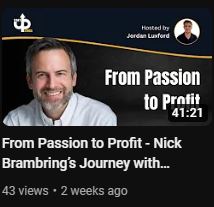
4. On the video details page you should also find a ‘Playlists’ setting. Choose New Playlist and create a ‘Podcast Playlist’. Add your episode and each new episode to this playlist.
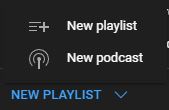
5. Make your video live, or schedule it for the same time that your audio episode goes live.
YouTube now picks up the fact that you’ve uploaded a podcast if you add them to a Podcast Playlist. It’ll then make it searchable at www.youtube.com/podcasts.
At the time of writing, this is a new feature and isn’t available globally yet. For more info, check out Google’s support article.
Getting Your Podcast Seen
Video podcasts are an excellent way to get your message out there. Be sure to include an irresistible thumbnail and a title and quality show notes that are optimised for a keyword that gets a lot of search traffic with each video.
It takes more than just uploading your show to ensure it gets discovered, though. Check out these podcast marketing tips that you can implement to help grow your podcast.